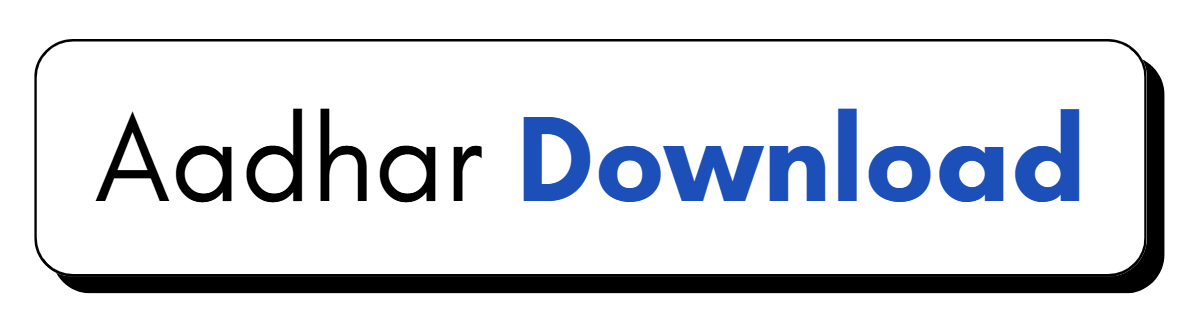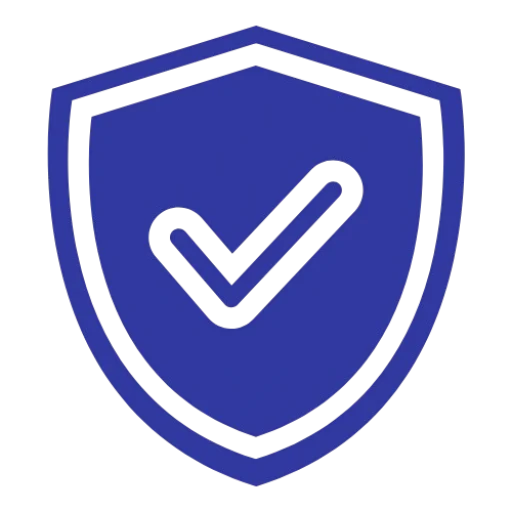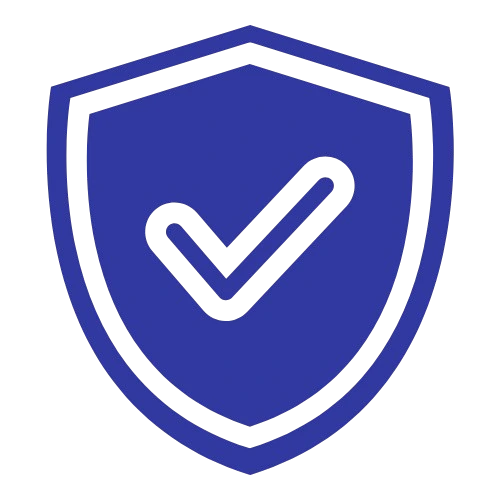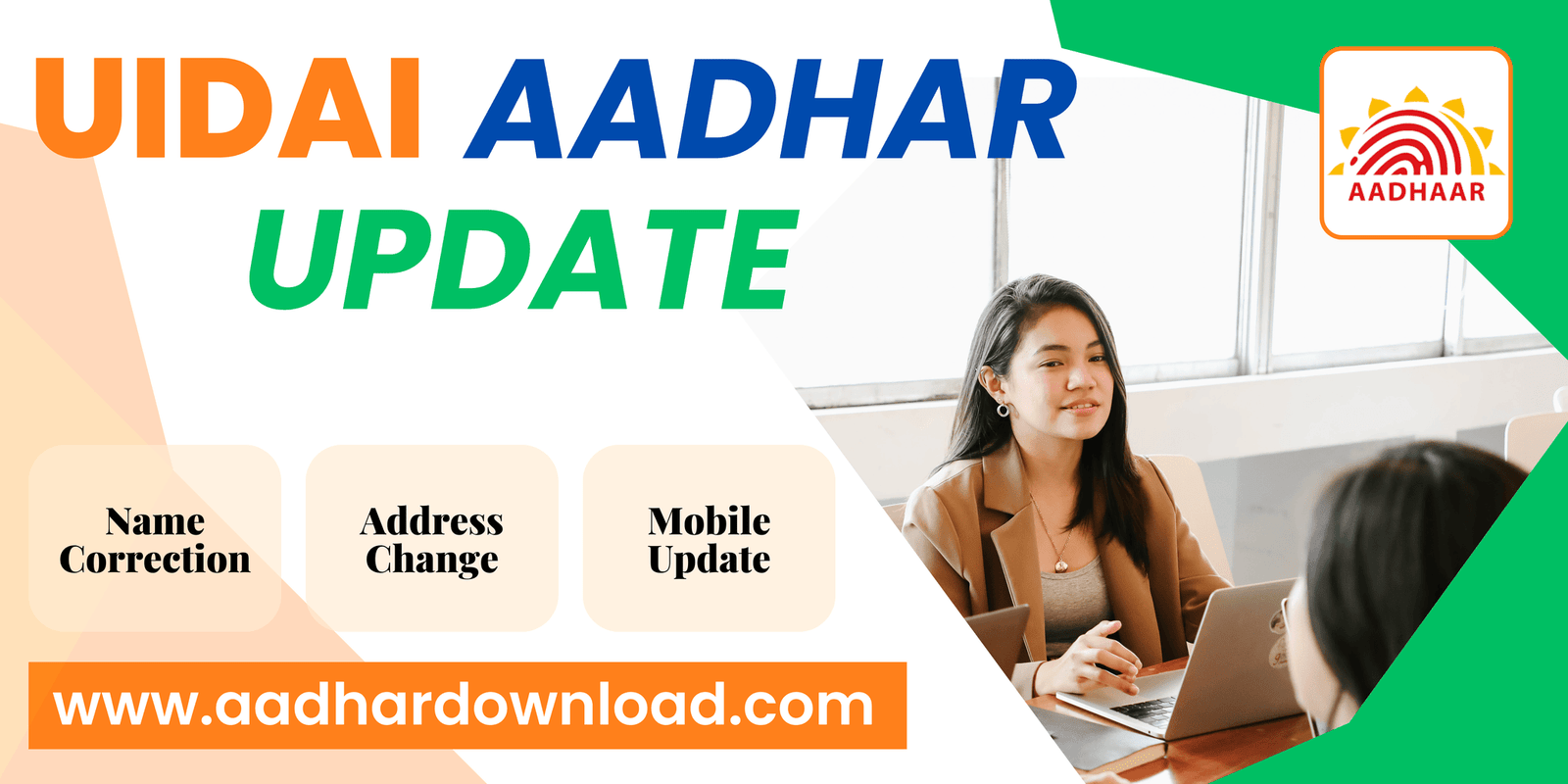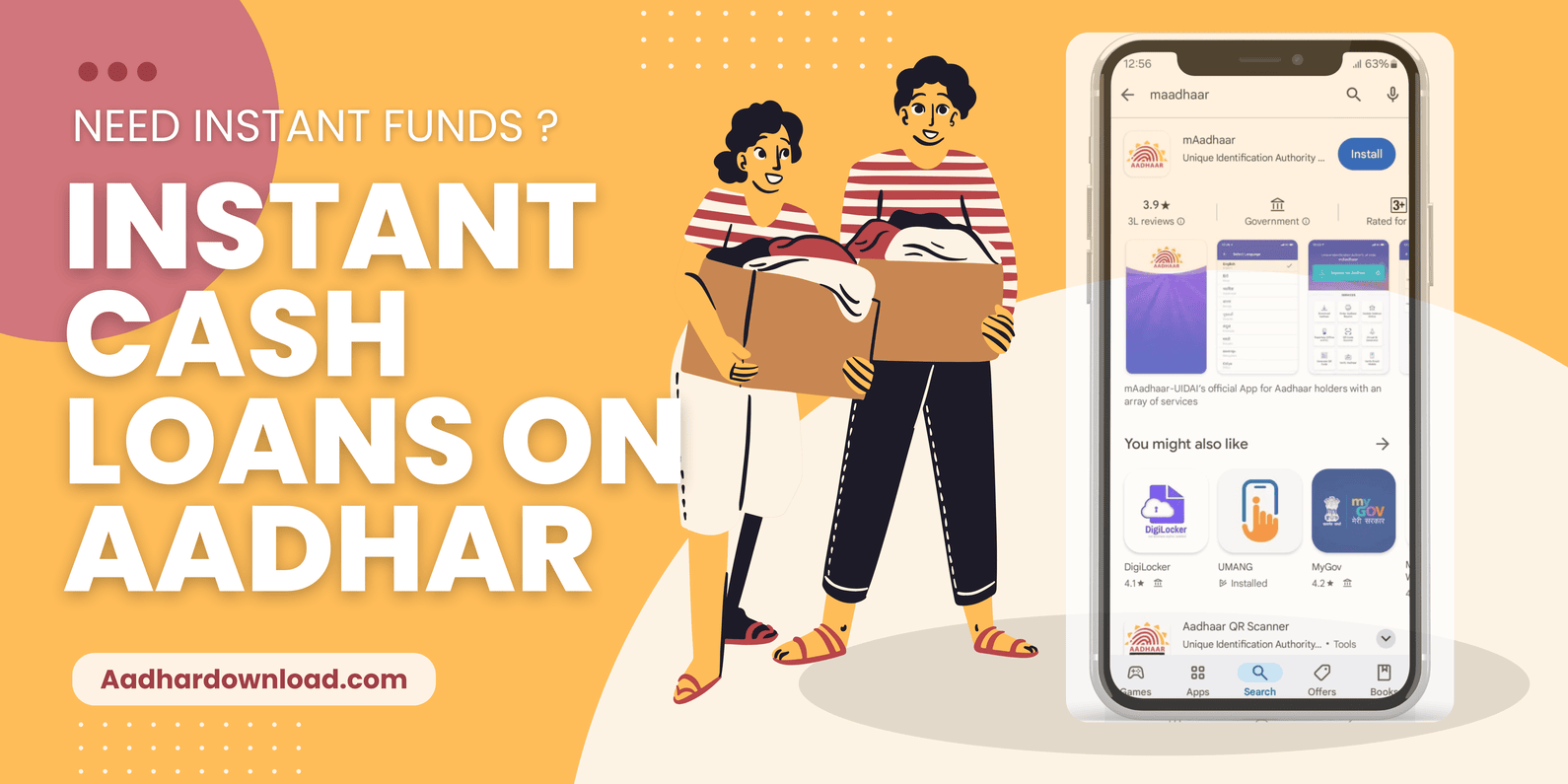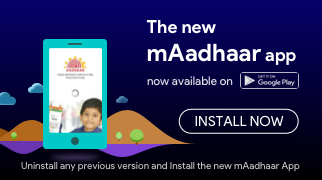Namaste!
Fetching...
Important Links
Trending Blogs
Aadhar Download – How to Download Aadhaar Card Online [Step-by-Step Guide]
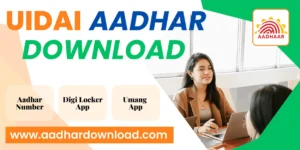
The Aadhaar card is a crucial identity document for Indian residents, issued by the Unique Identification Authority of India (UIDAI). Whether you need a digital copy for verification or official purposes, the Aadhar card download process is fast, secure, and hassle-free.
With UIDAI’s official portal, you can easily perform Aadhar download using your Aadhaar number, Enrolment ID (EID), or Virtual ID (VID) in just a few minutes. This step-by-step guide ensures a quick and secure way to access your e-Aadhaar PDF anytime, anywhere.
1. Download Aadhaar Card Online By Aadhaar Number.
Download Your Aadhaar
Things You Need Before Downloading Aadhaar Card
Before you begin the Aadhar card download process, ensure you have the following:
- Aadhaar Number (UID): Your 12-digit unique ID issued by UIDAI
- Registered Mobile Number: Required to receive the OTP for verification
- Stable Internet Connection: Ensures a smooth & secure Aadhar download
- Compatible Device: A computer, smartphone, or tablet to access the UIDAI portal
- PDF Reader: Required to open and view your e-Aadhaar PDF securely
Having these essentials ready will make your Aadhar download process fast, easy, and error-free!
Step-by-Step Guide
Step 1: Visit the Official UIDAI Portal for Aadhar Download
- Open your web browser and navigate to the official UIDAI website at https://uidai.gov.in/.
- Check the URL carefully to ensure you’re on the official website, thereby avoiding any fraudulent or phishing sites.
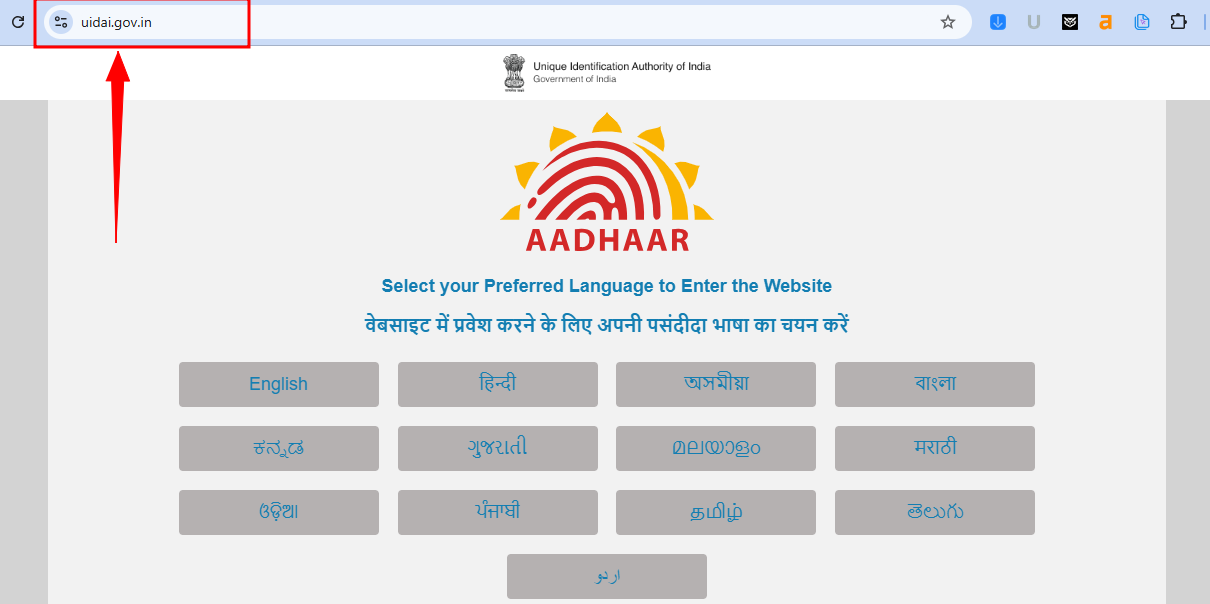
Step 2: Navigate to the Aadhaar Download Section
- Once on the homepage, look for the “My Aadhaar” section.
- Click on “Download Aadhaar” from the available options. This page is dedicated to the retrieval of your Aadhaar information and the digital copy.
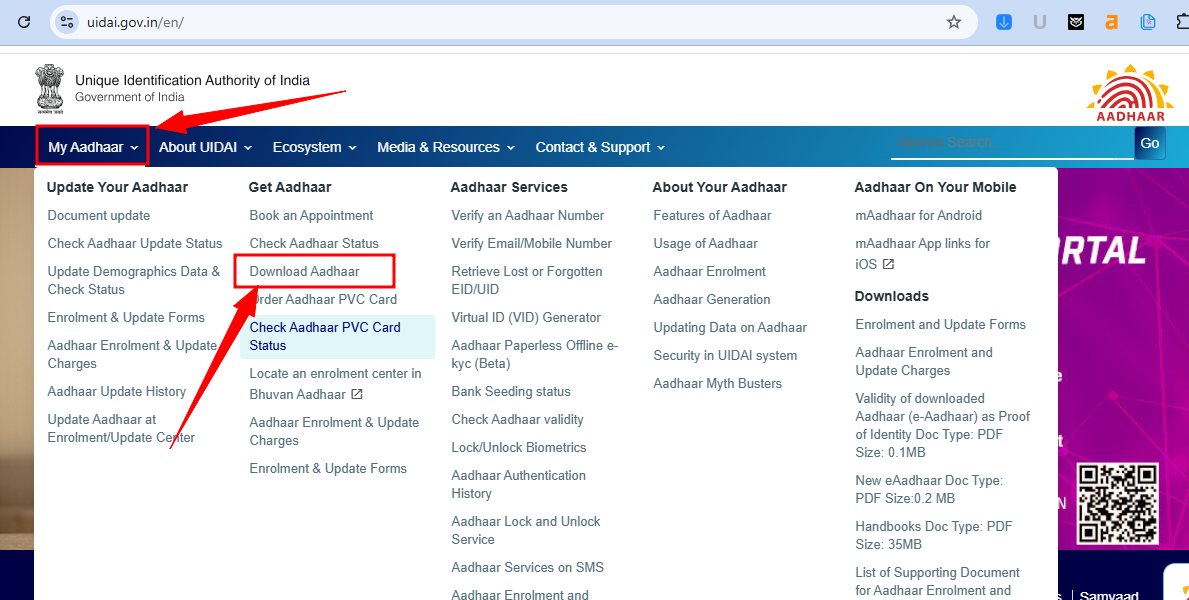
Step 3: Enter Your Aadhaar Number and Details
- On the download Aadhaar page, you will find multiple options. Since we are focusing on the Aadhaar number method, select “Download Aadhaar by Aadhaar Number.”
- Enter your 12-digit Aadhaar number in the designated field. Double-check the digits to avoid any errors.
- Captcha Verification: Type in the characters as they appear in the captcha image. If the captcha is difficult to read, click the refresh icon to generate a new one.
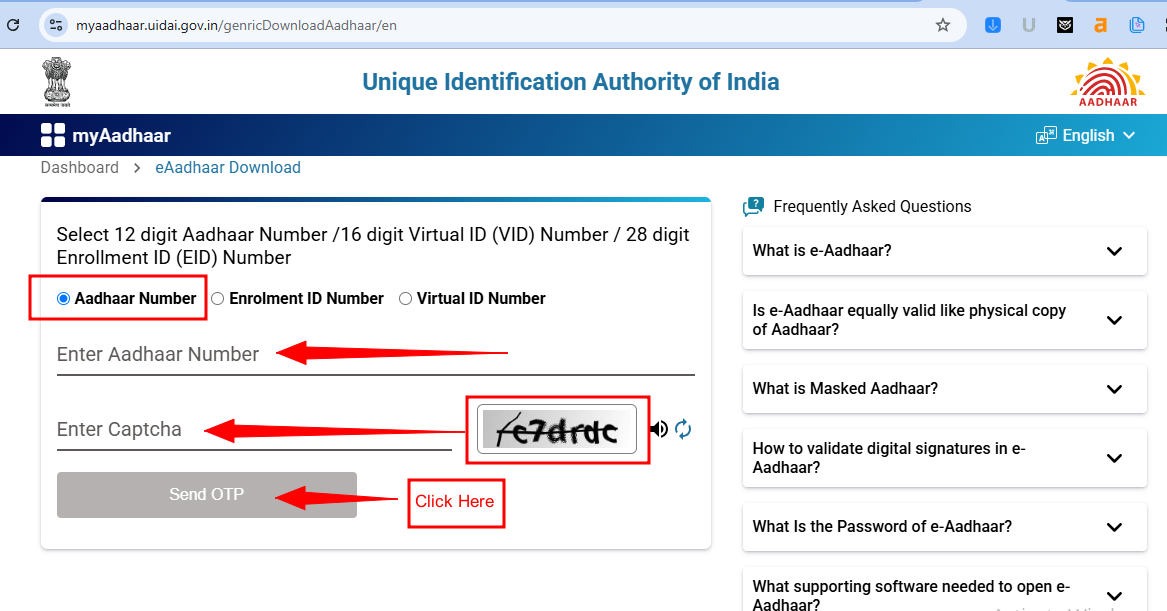
Step 4: Receive and Enter the OTP
- After successfully submitting your Aadhaar number and captcha details, click on the “Send OTP” button.
- Wait for the OTP to be sent to your registered mobile number. The OTP is a security measure to verify that you are the rightful owner of the Aadhaar.
- Once you receive the OTP on your mobile, enter it in the provided field on the website.
- If you do not receive the OTP within a few minutes, ensure that your mobile network is working and that you have entered the correct mobile number. In some cases, you might need to request the OTP again.
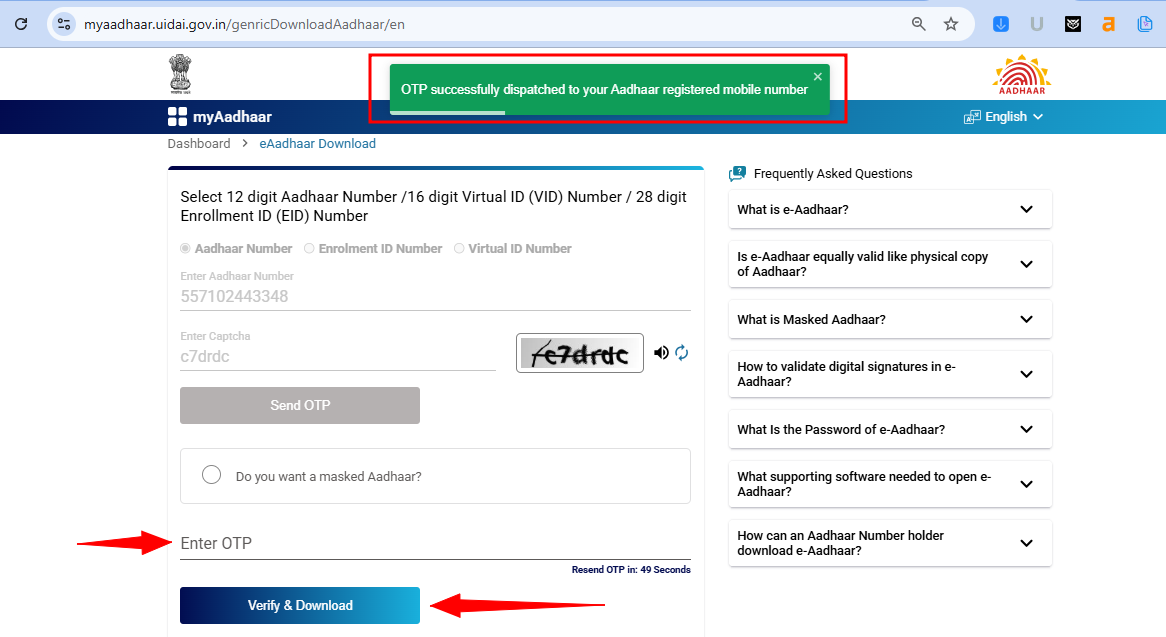
Step 5: Download Your Aadhaar PDF
- After successful OTP verification, your Aadhaar details will be displayed on the screen. Review the details carefully to ensure they match your records.
- Click on the “Verify and Download” button. The system will generate a downloadable PDF file of your Aadhaar card.
- Save the PDF in a secure location on your device. It’s a good idea to rename the file to something memorable (for example, “My_Aadhaar_2025.pdf”).
- Open the PDF using your preferred PDF reader to verify that all the information is correctly displayed.
2. Download Aadhaar Card Online By Aadhaar EID.
Step-by-Step Guide
Step 1: Visit the Official UIDAI Portal for Aadhar Download
- Open your web browser and navigate to the official UIDAI website at https://uidai.gov.in/.
- Check the URL carefully to ensure you’re on the official website, thereby avoiding any fraudulent or phishing sites.
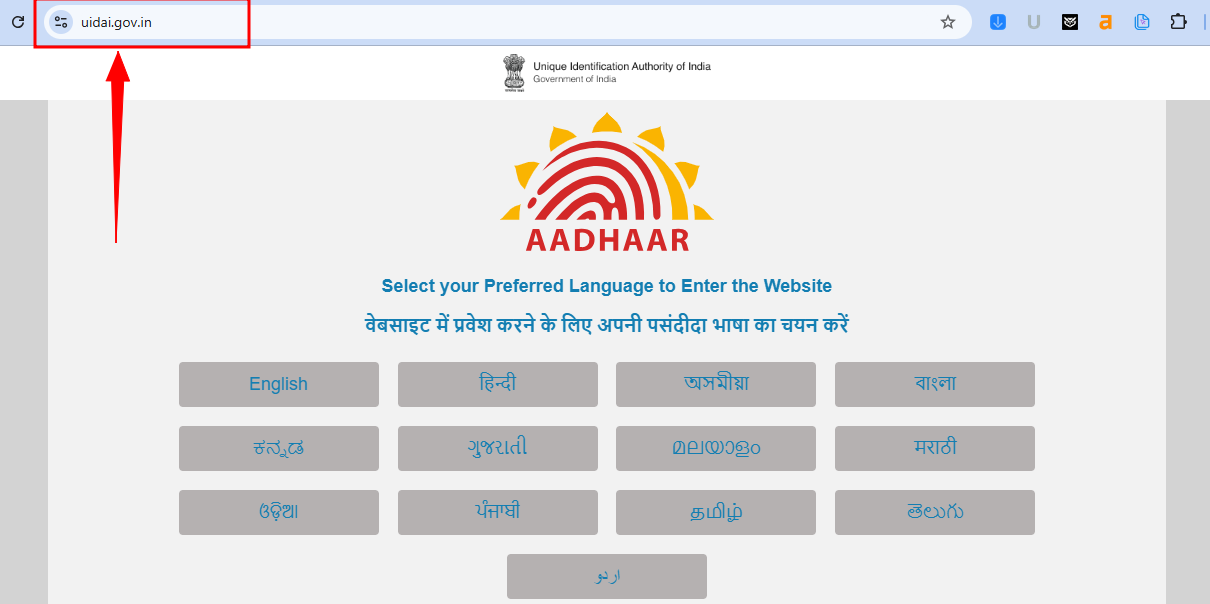
Step 2: Navigate to the Aadhaar Download Section
- Once on the homepage, look for the “My Aadhaar” section.
- Click on “Download Aadhaar” from the available options. This page is dedicated to the retrieval of your Aadhaar information and the digital copy.
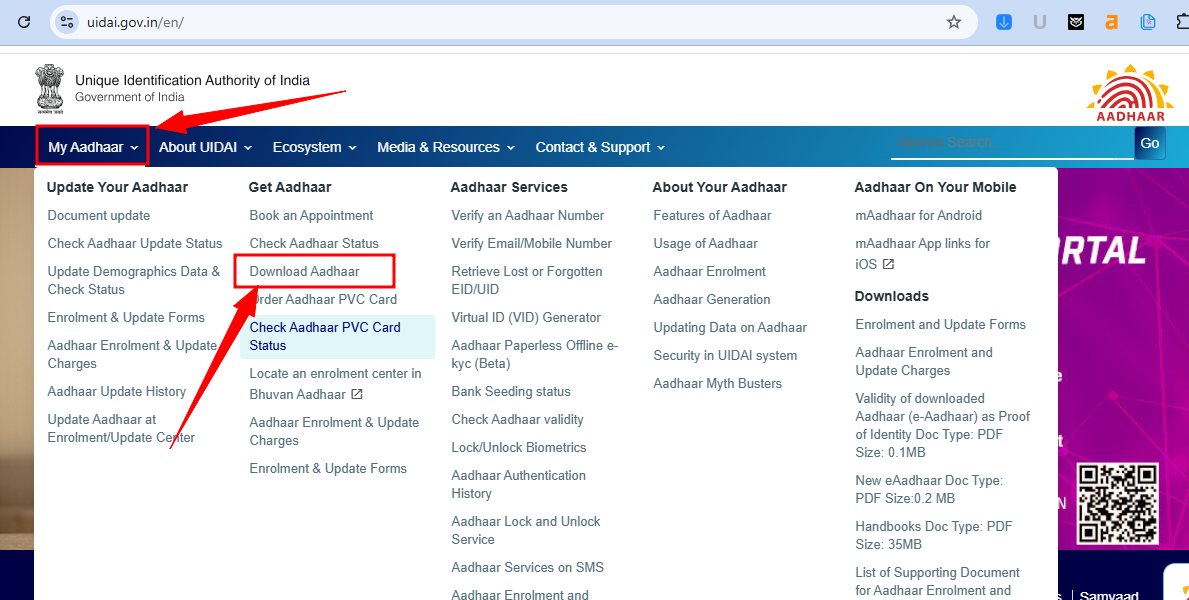
Step 3: Select Your Download Method and Enter Details
- On the Aadhaar download page, choose “Download Aadhaar by Enrollment ID (EID)” if you have your EID from the enrollment slip.
- Enter your EID in the given field.
- Also enter additional details like
- Select EID Date
- Select EID Time
- Captcha Code
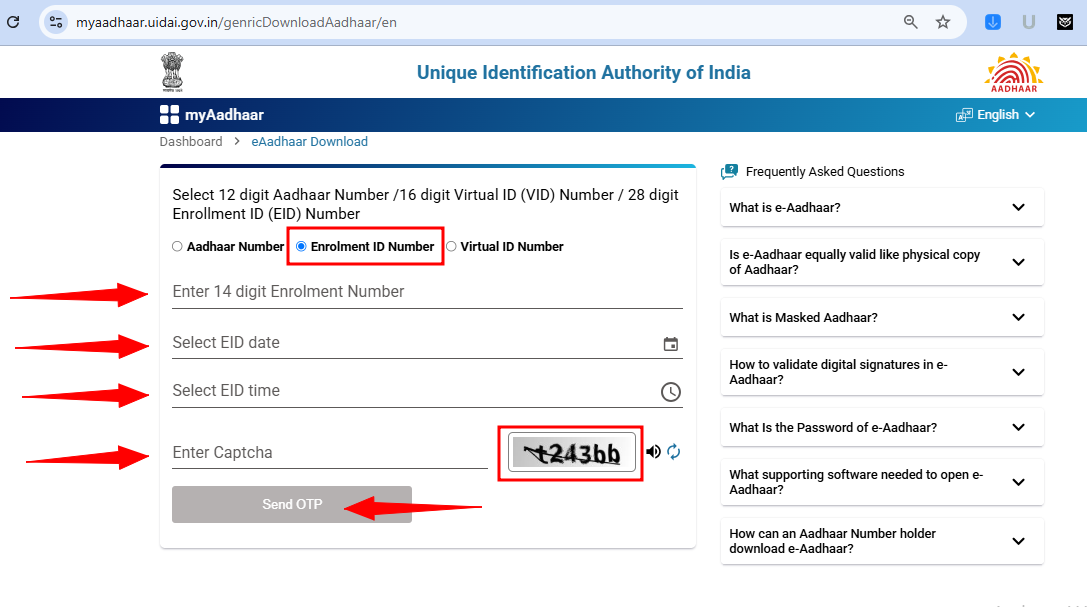
Step 4: Receive and Enter the OTP
- After successfully submitting your Aadhaar number and captcha details, click on the “Send OTP” button.
- Wait for the OTP to be sent to your registered mobile number. The OTP is a security measure to verify that you are the rightful owner of the Aadhaar.
- Once you receive the OTP on your mobile, enter it in the provided field on the website.
- If you do not receive the OTP within a few minutes, ensure that your mobile network is working and that you have entered the correct mobile number. In some cases, you might need to request the OTP again.
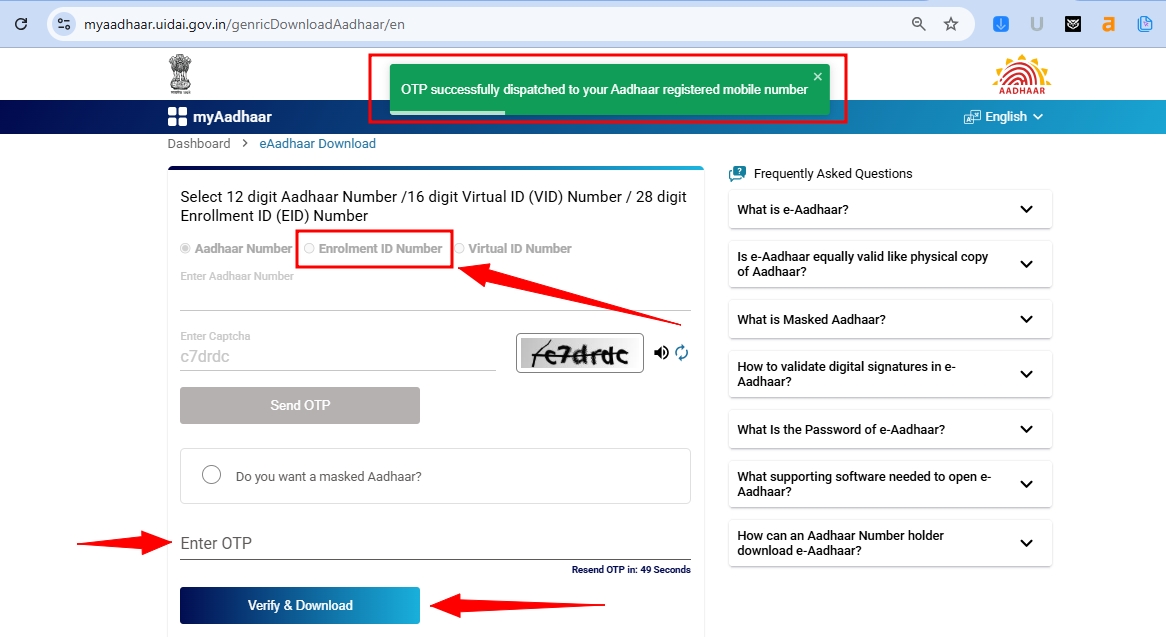
Step 5: Enter the OTP and Download Your Aadhaar PDF
- After successful OTP verification, your Aadhaar details will be displayed on the screen. Review the details carefully to ensure they match your records.
- Click on the “Verify and Download” button. The system will generate a downloadable PDF file of your Aadhaar card.
- Save the PDF in a secure location on your device. It’s a good idea to rename the file to something memorable (for example, “My_Aadhaar_2025.pdf”).
- Open the PDF using your preferred PDF reader to verify that all the information is correctly displayed.
3. Download Aadhaar Card Online By Aadhaar VID.
Step-by-Step Guide
Step 1: Visit the Official UIDAI Portal for Aadhar Download
- Open your web browser and navigate to the official UIDAI website at https://uidai.gov.in/.
- Check the URL carefully to ensure you’re on the official website, thereby avoiding any fraudulent or phishing sites.
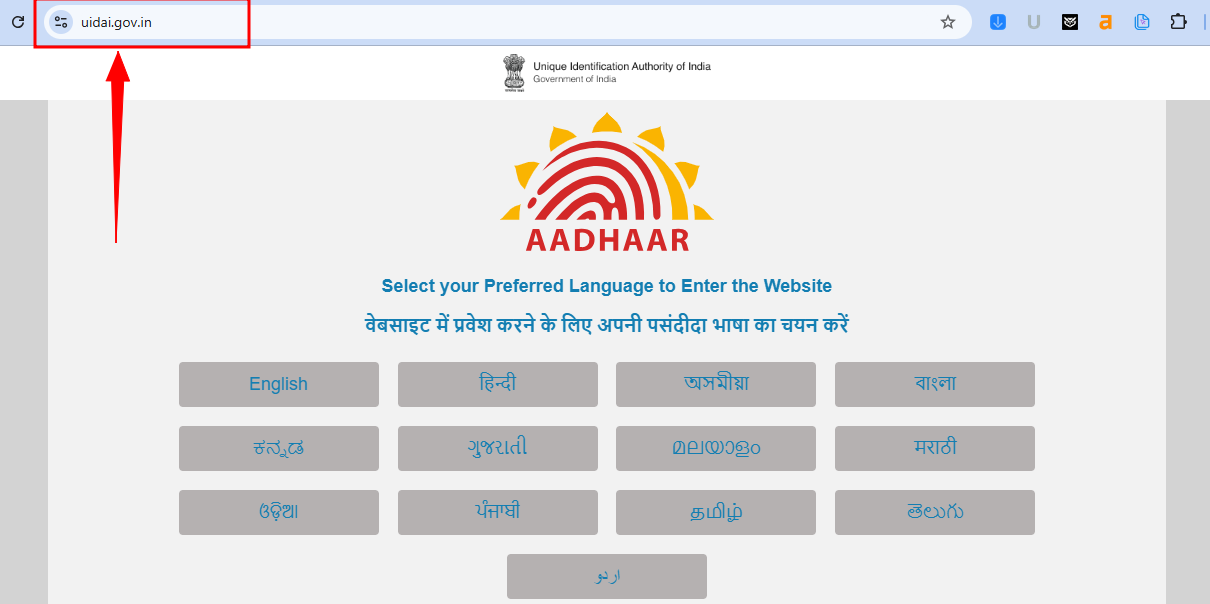
Step 2: Navigate to the Aadhaar Download Section
- Once on the homepage, look for the “My Aadhaar” section.
- Click on “Download Aadhaar” from the available options. This page is dedicated to the retrieval of your Aadhaar information and the digital copy.
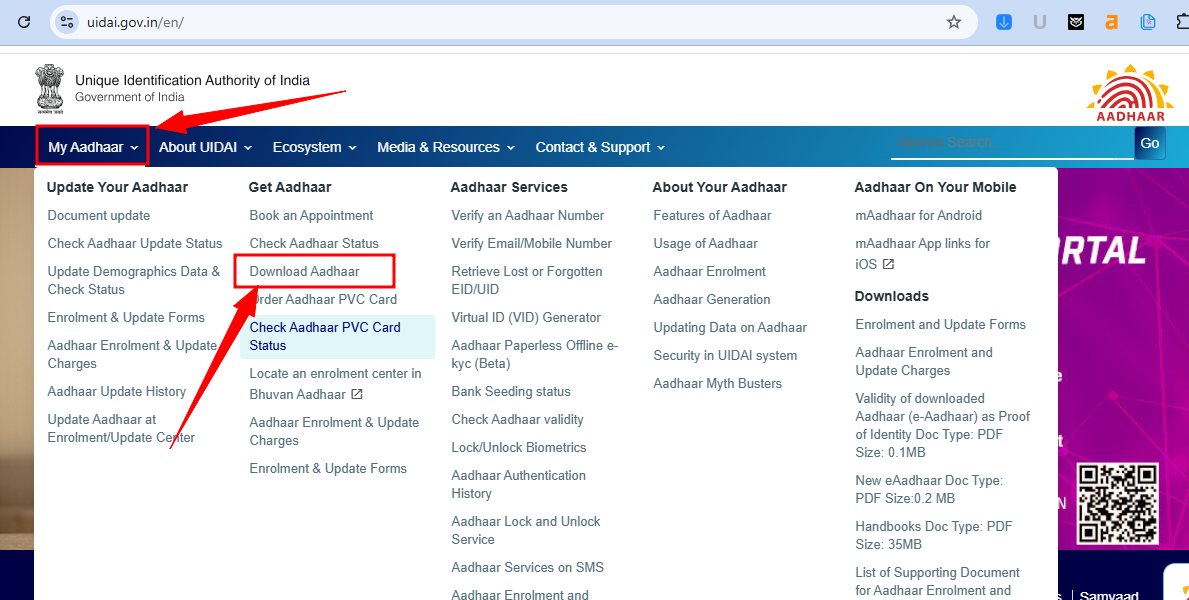
Step 3: Select Your Download Method and Enter Details
- On the Aadhaar download page, choose “Download Aadhaar by Virtual ID Number (VID)” if you have your VID from the enrollment slip.
- Enter your VID in the given field.
- Enter Captcha Code
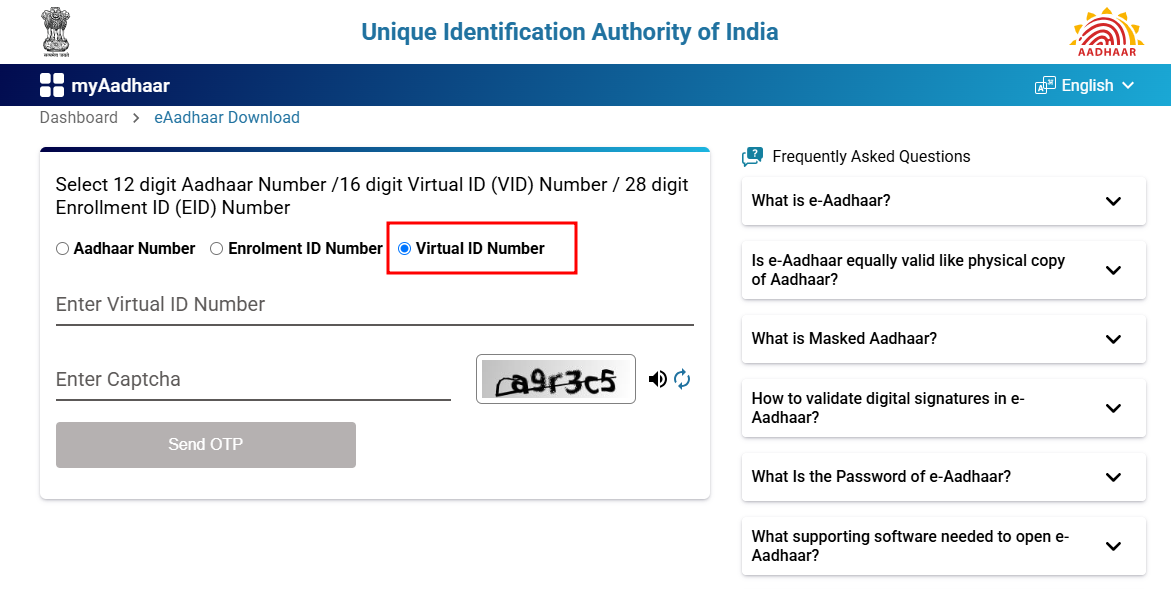
Step 4: Receive and Enter the OTP
- After successfully submitting your Aadhaar number and captcha details, click on the “Send OTP” button.
- Wait for the OTP to be sent to your registered mobile number. The OTP is a security measure to verify that you are the rightful owner of the Aadhaar.
- Once you receive the OTP on your mobile, enter it in the provided field on the website.
- If you do not receive the OTP within a few minutes, ensure that your mobile network is working and that you have entered the correct mobile number. In some cases, you might need to request the OTP again.
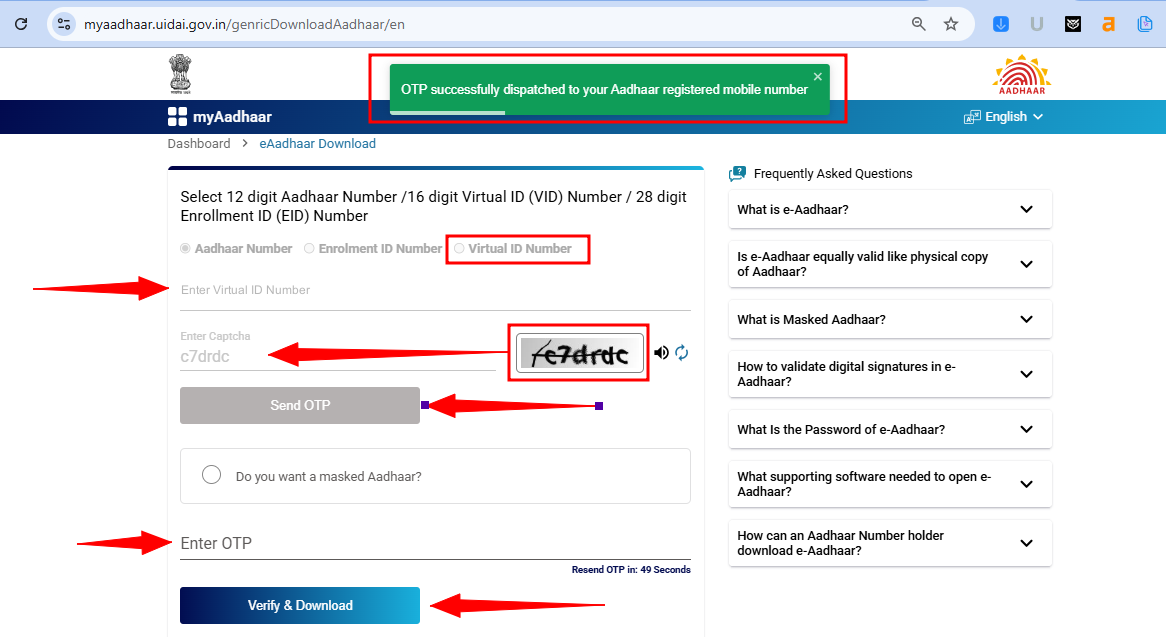
Step 5: Enter the OTP and Download Your Aadhaar PDF
- After successful OTP verification, your Aadhaar details will be displayed on the screen. Review the details carefully to ensure they match your records.
- Click on the “Verify and Download” button. The system will generate a downloadable PDF file of your Aadhaar card.
- Save the PDF in a secure location on your device. It’s a good idea to rename the file to something memorable (for example, “My_Aadhaar_2025.pdf”).
- Open the PDF using your preferred PDF reader to verify that all the information is correctly displayed.
4. Download Aadhaar Card Online using mAadhaar App.
Step-by-Step Guide
Step 1: Install the mAadhaar App
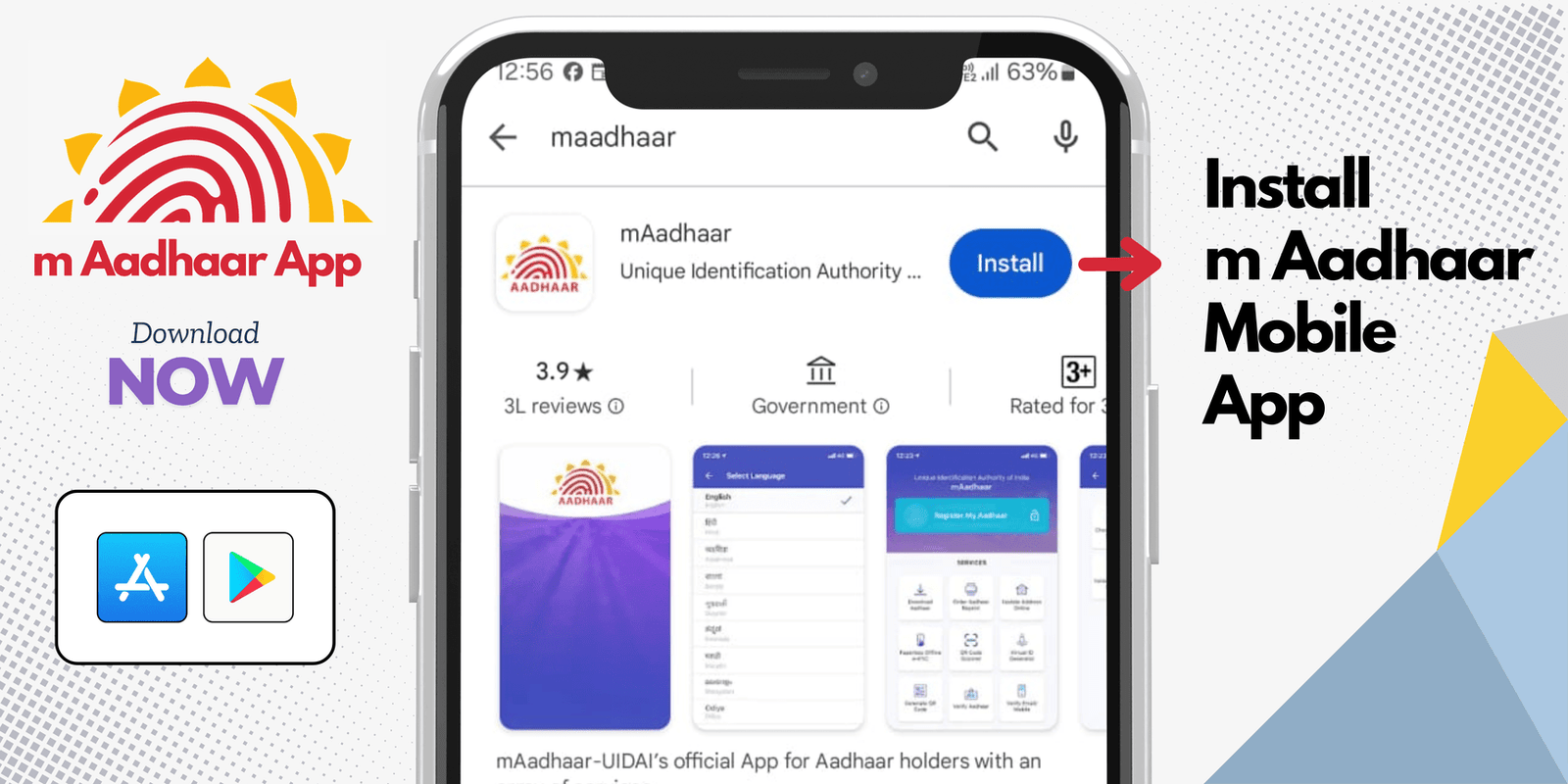
- Open the Google Play Store (Android) or Apple App Store (iOS).
- Search for “mAadhaar” and install the official UIDAI mAadhaar app.
Step 2: Set Up the App
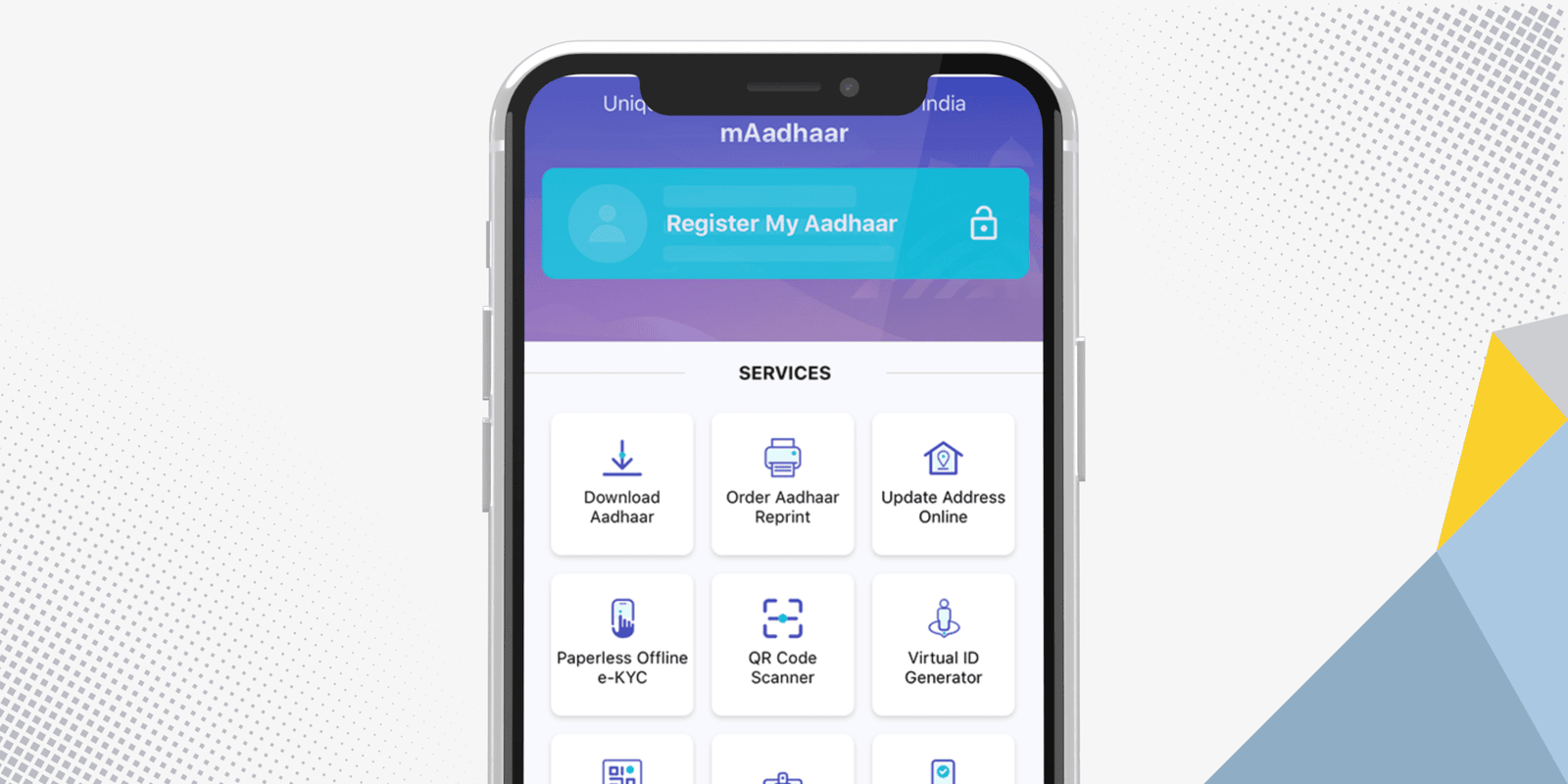
- Open the mAadhaar app after installation.
- Select your preferred language for better understanding.
- Accept the terms and conditions to proceed.
- Now Enter the Mobile Number for registration.
- You will receive the OTP, Enter it.
- Now the Homepage will be visible.
Step 3: Log In and Link Your Aadhaar
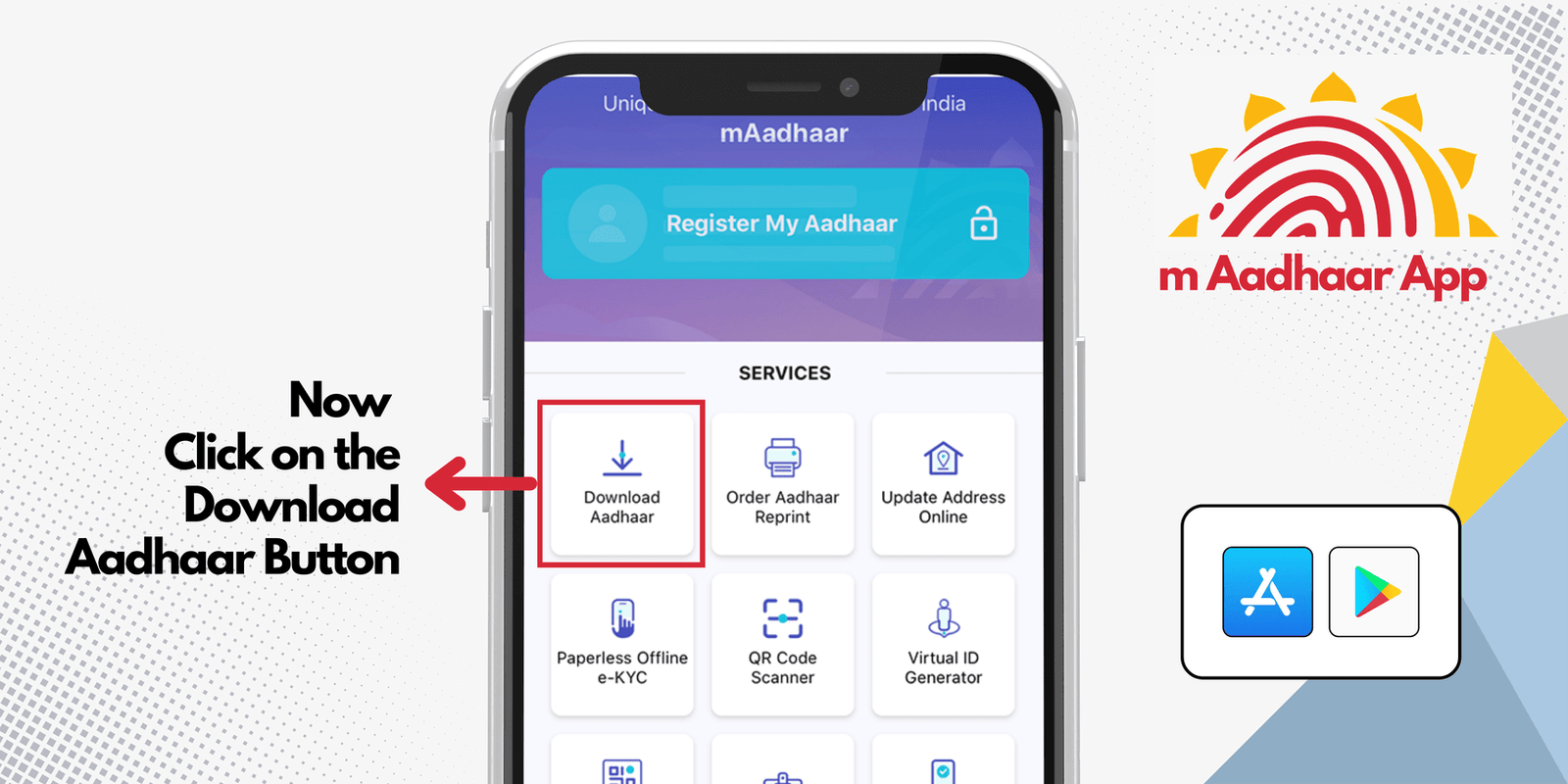
- Tap on “Register My Aadhaar” to link your Aadhaar card.
- Enter your Aadhaar Number, VID, or EID in the required field.
- Click on “Send OTP” and enter the OTP received on your registered mobile number.
- Once verified, your Aadhaar details will be linked to the app.
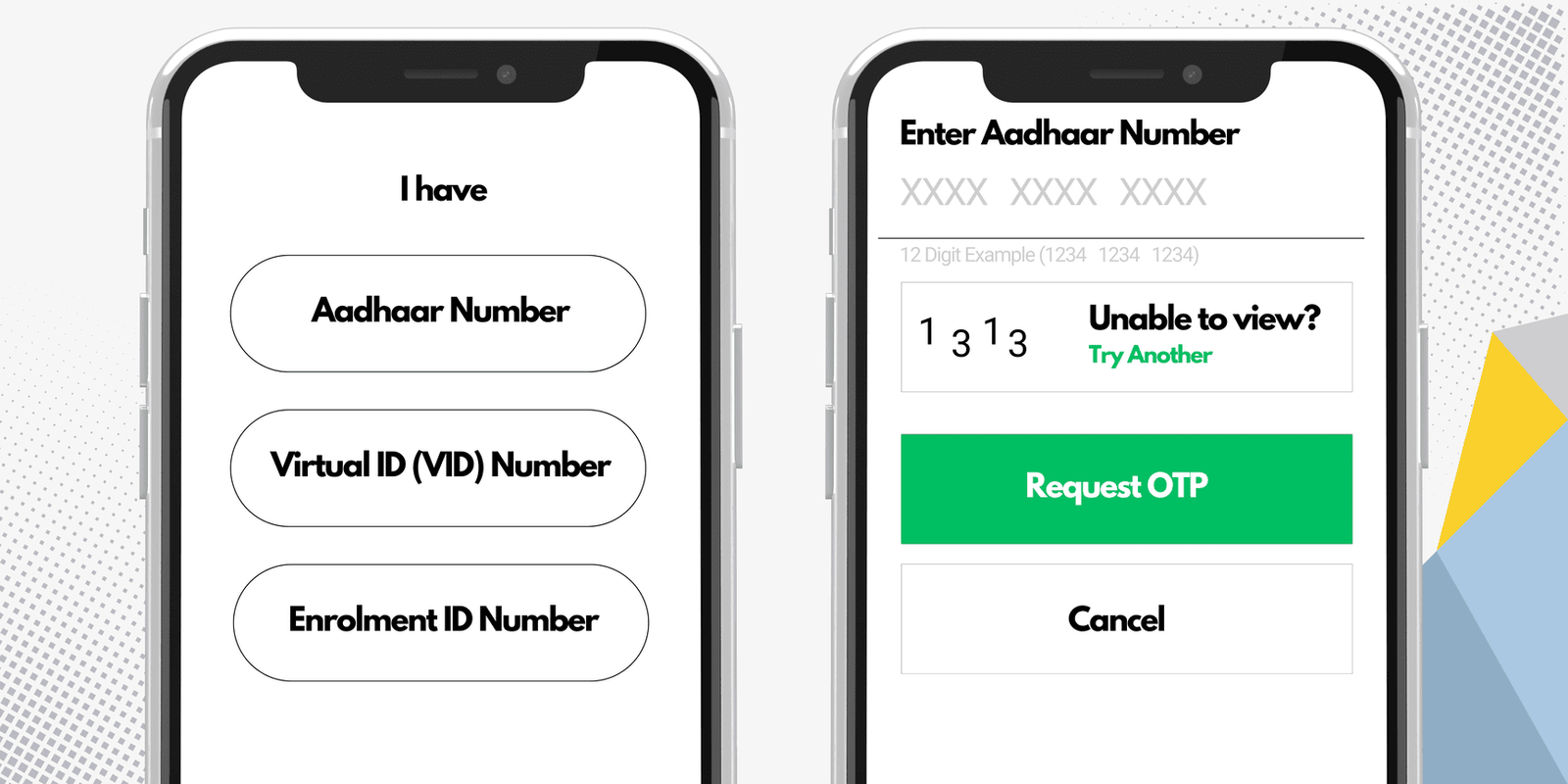
Step 4: Download Your Aadhaar
- In the app menu, go to the “Download Aadhaar” section.
- Select your preferred download method:
- Aadhaar Number (UID)
- Virtual ID (VID)
- Enrollment ID (EID)
- Complete the captcha verification and request an OTP.
- Enter the OTP received on your registered mobile number.
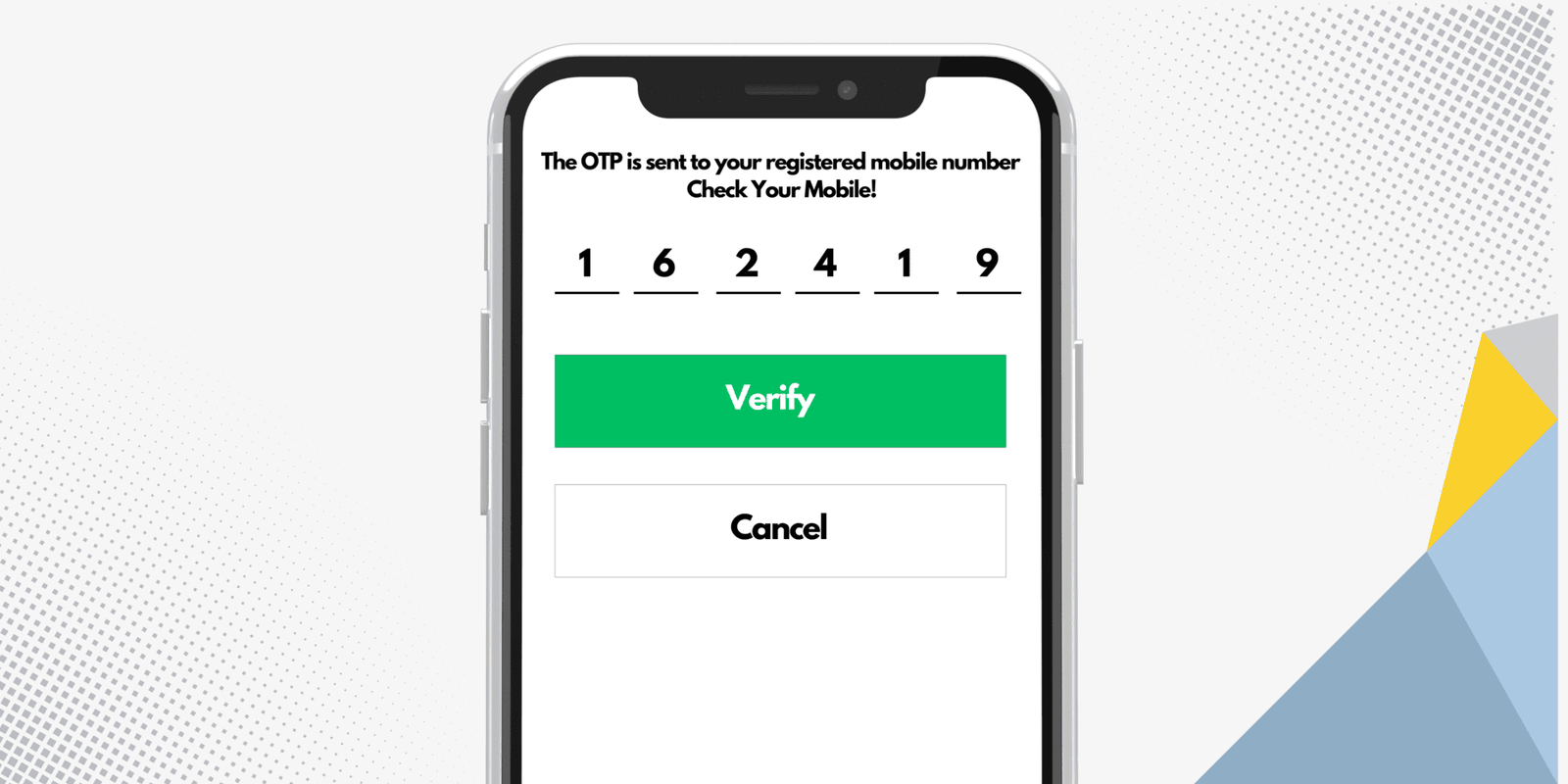
Step 5: Access Your Downloaded Aadhaar
- Once the OTP is verified, your Aadhaar PDF will be available for download.
- Save the file securely on your phone.
- Use a PDF reader to open and view your Aadhaar card.
Now, you have successfully downloaded your Aadhaar using the mAadhaar app! 🎉
5. Download Aadhaar Card Online using Digi Locker App.
Step-by-Step Guide
Step 1: Install the DigiLocker App
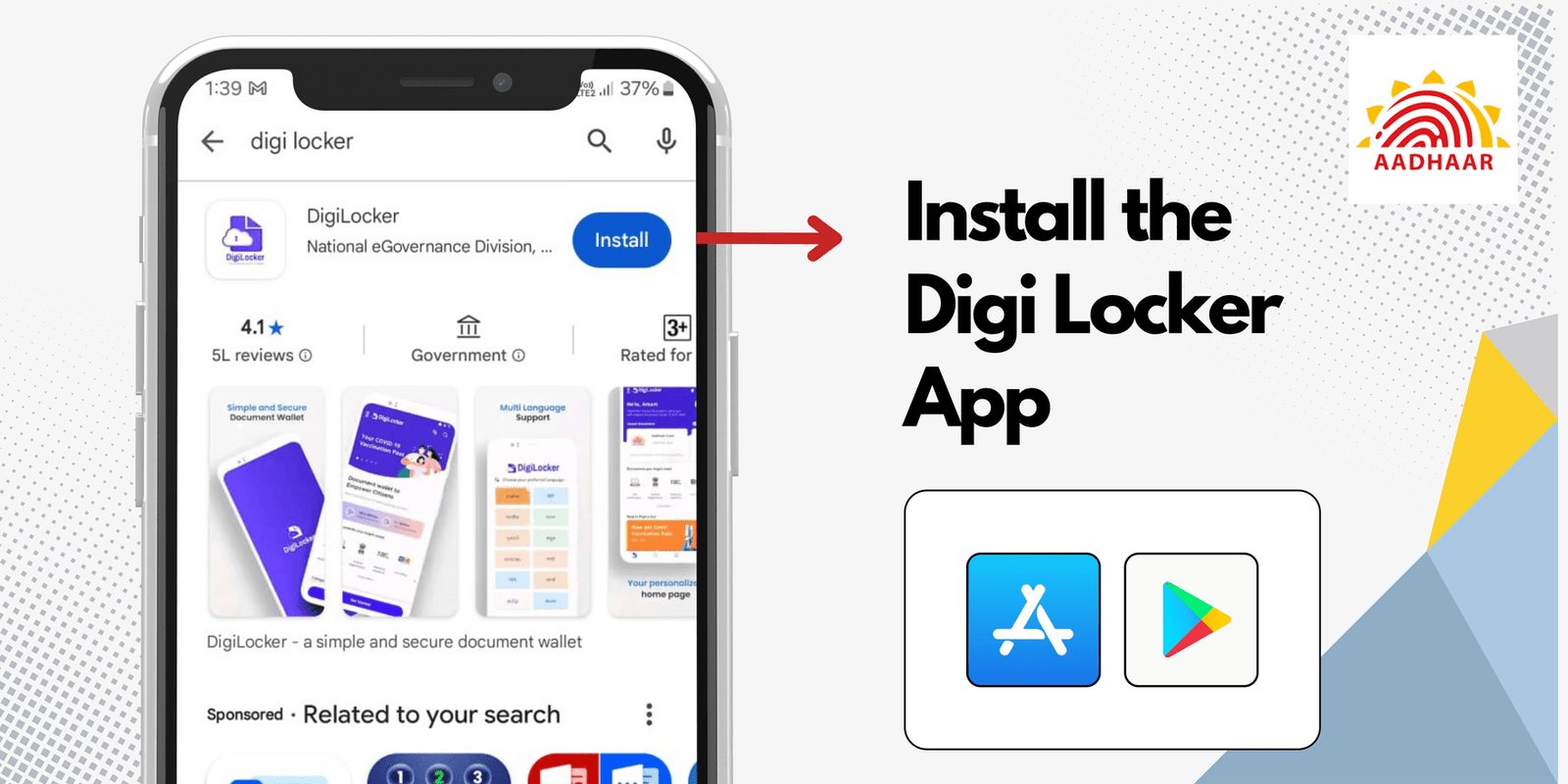
- Open the Google Play Store (Android) or Apple App Store (iOS).
- Search for “DigiLocker” and install the official DigiLocker app.
Step 2: Set Up and Log In to the App
- Open the DigiLocker app after installation.
- If you already have an account, log in using your mobile number and OTP.
- If you don’t have an account, sign up by entering your name, date of birth, and mobile number, and link your Aadhaar for verification.
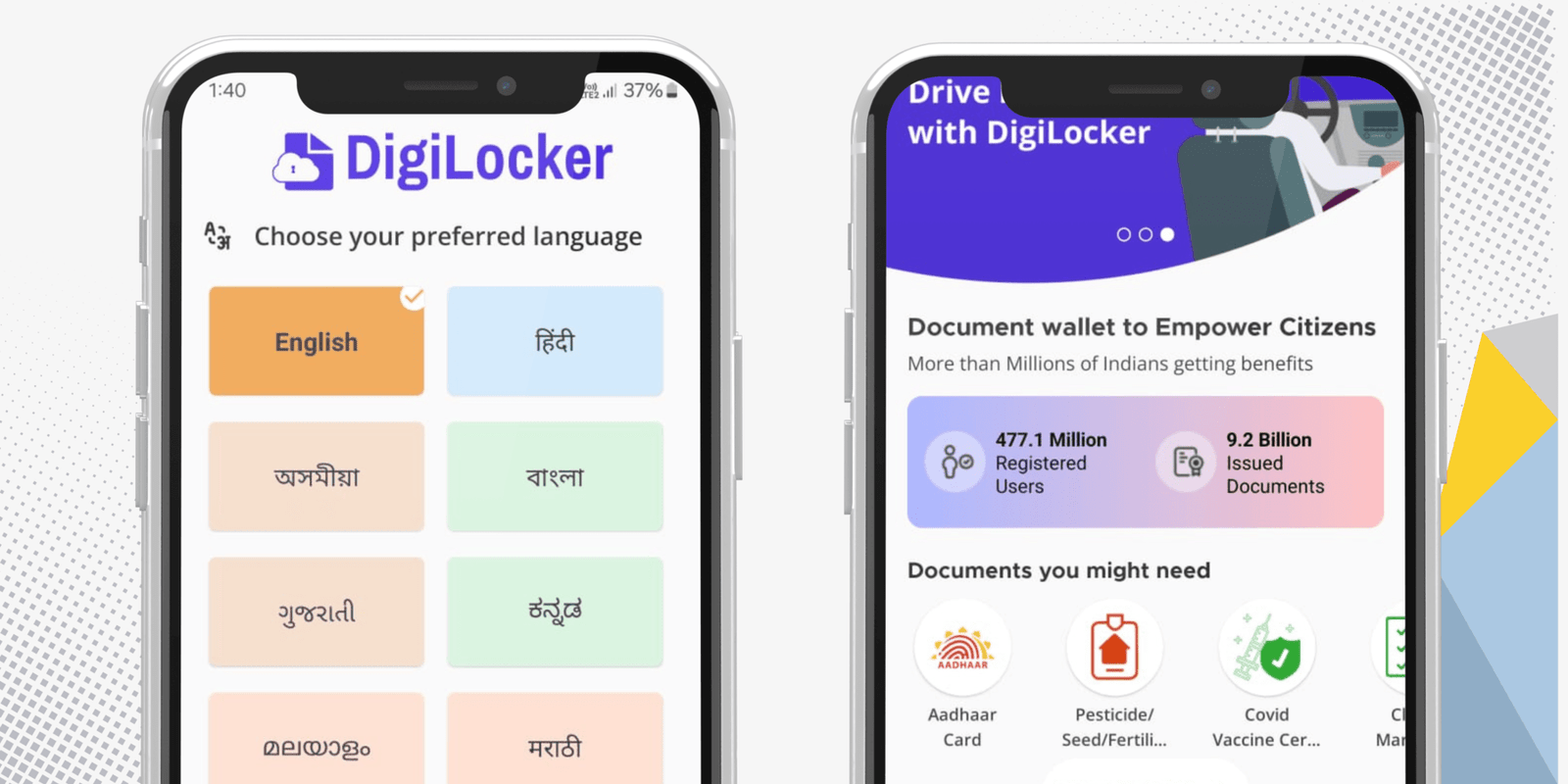
Step 3: Search for Aadhaar in the Issued Documents Section
- On the home screen, tap on “Search Documents” or go to “Issued Documents”.
- Select Unique Identification Authority of India (UIDAI) from the list of available document issuers.
- Choose Aadhaar Card from the available options.
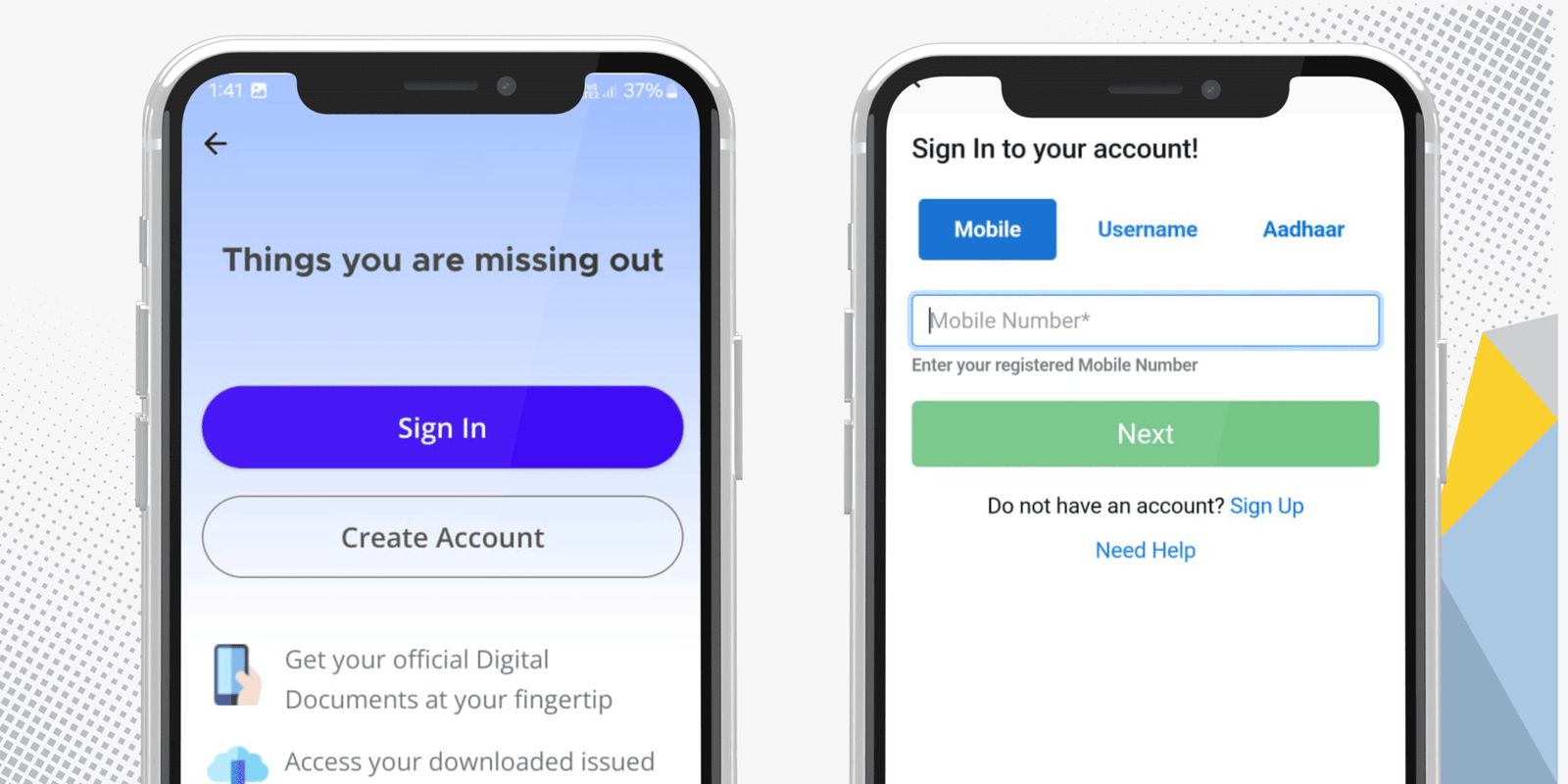
Step 4: Fetch Aadhaar from UIDAI
- Enter your Aadhaar Number (UID) and verify it using OTP sent to your registered mobile number.
- Once the OTP is entered, DigiLocker will fetch your Aadhaar directly from UIDAI servers.
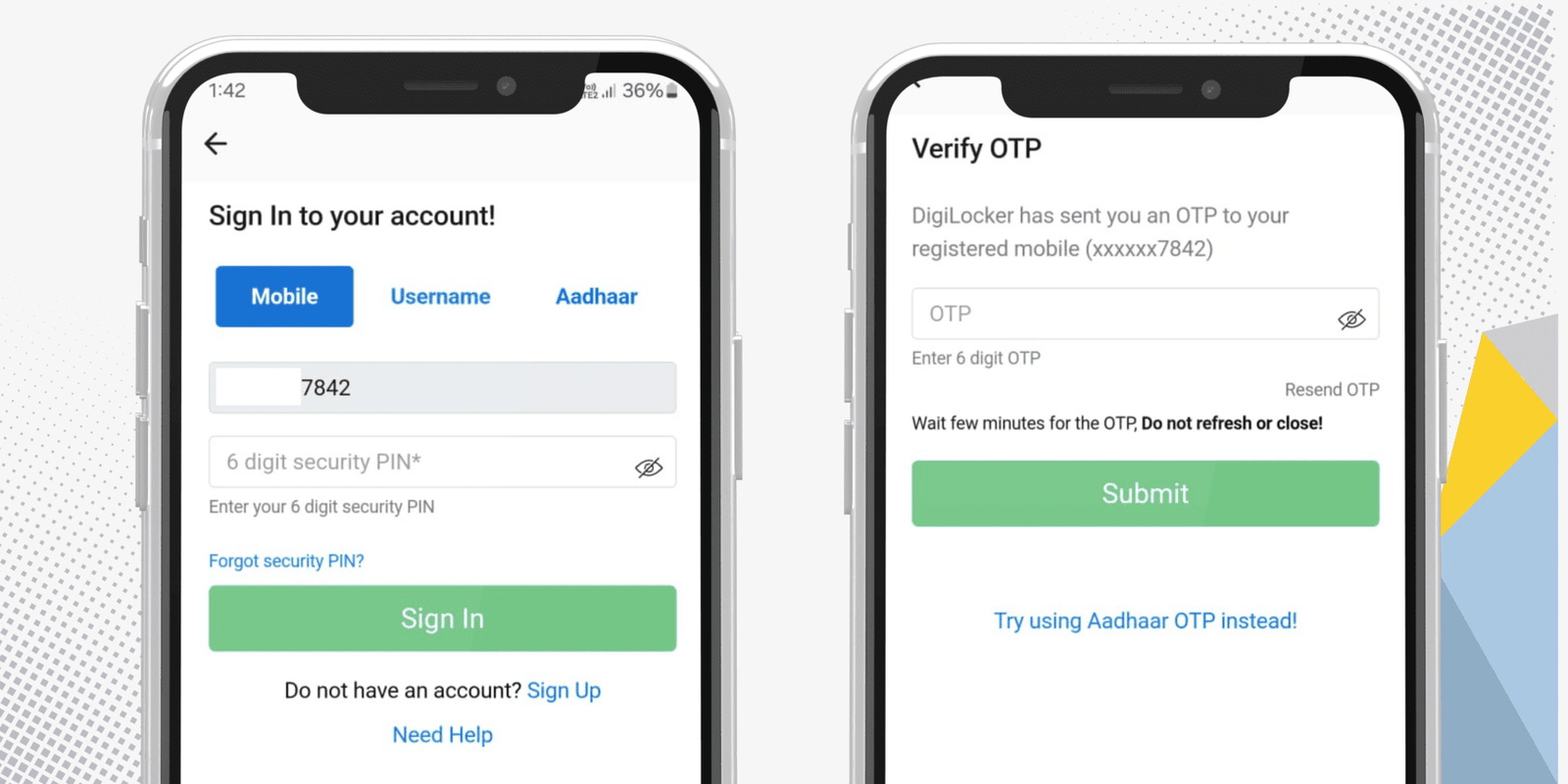
Step 5: Save and Access Your Aadhaar
- After verification, your Aadhaar card will be saved in the “Issued Documents” section of DigiLocker.
- You can view, download, or share it whenever needed.
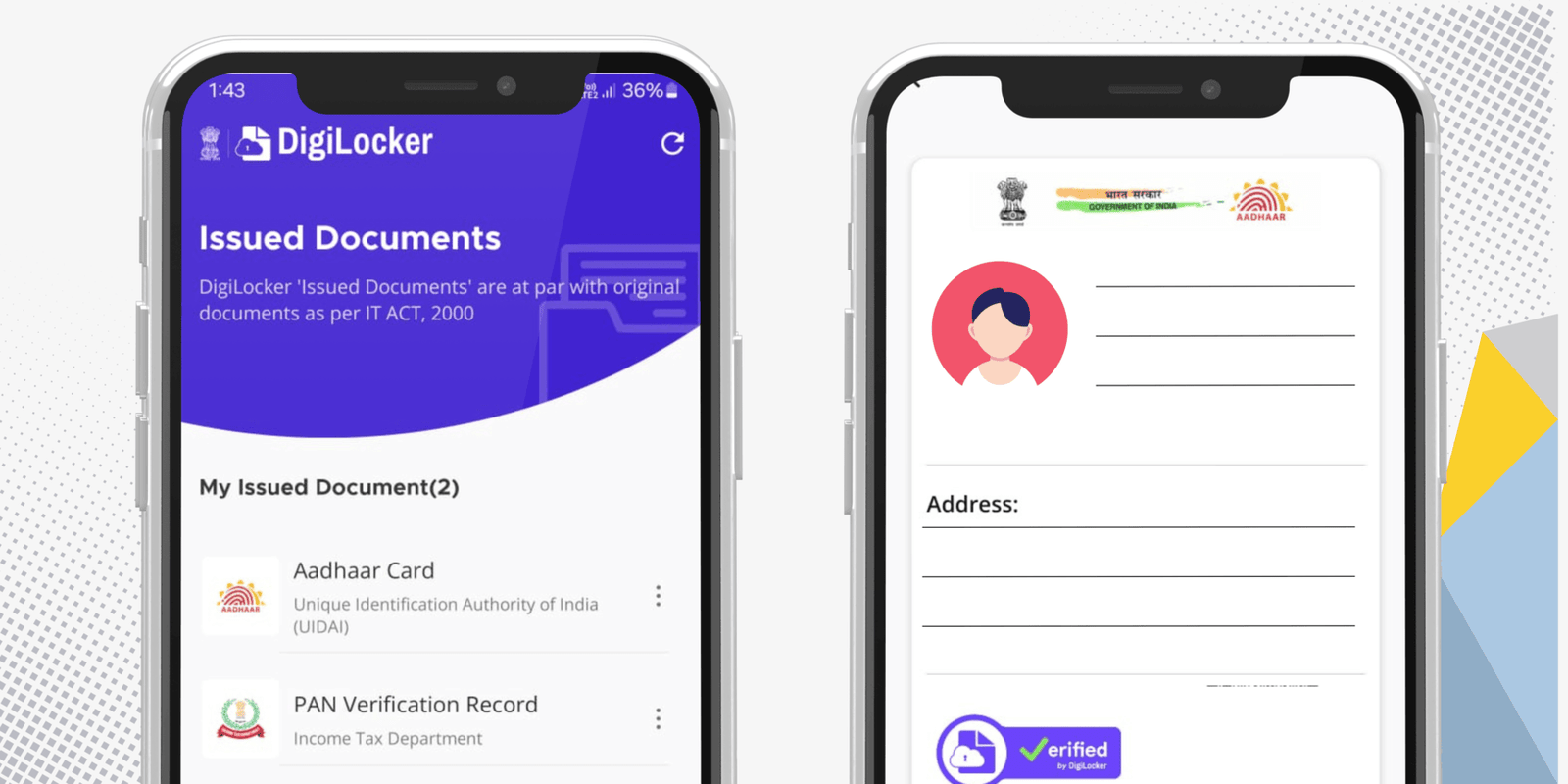
Now, you have successfully downloaded your Aadhaar using the DigiLocker app! 🎉
Related Articles
Aadhar Card Password: Understanding the e-Aadhar PDF Security
The Aadhar password is crucial for accessing your e-Aadhar PDF (electronic version of your Aadhar card) securely. It is an 8-character password based on your personal details and ensures that only the rightful owner can view the card.
How is the Aadhar PDF Password Generated?
Here’s how the Aadhar password is created:
- The password consists of the first four letters of your name (in uppercase), followed by your year of birth.
Examples:
- Rohit Sharma (1990) – ROHI1990
- Sunita Devi (1985) – SUNI1985
- Amitabh Singh (1975) – AMIT1975
- Priya Reddy (2000) – PRIY2000
- Anjali Verma (1998) – ANJA1998
Important Note: The password format for opening the e-Aadhar PDF changed in early 2019. Prior to this, it was the PIN code of your registered address.
Why the Change? The UIDAI (Unique Identification Authority of India) introduced the new format to enhance security and standardize the process. This ensures a more personalized and secure system for users.
What is Aadhaar? The Digital Identity
Aadhar Card is a 12-digit unique identification number issued by UIDAI to Indian residents. It serves as an essential identity card and is a cornerstone of digital identity in India.
Aadhar Card Key Features:
- Issued by UIDAI: Over 1.38 billion Aadhaar numbers have been issued as of December 2024.
- Digital Identity: Allows individuals to authenticate their identity using biometric data (fingerprints/iris scans) or an OTP sent to the registered mobile number.
Aadhar’s Role: Aadhaar enables secure authentication for accessing government services, benefits, banking, and more.
What is e-Aadhar? The Digital Version of Your Aadhaar Card
e-Aadhar is the electronic version of the Aadhaar card that is digitally signed by UIDAI. It serves the same function as a physical Aadhaar card, with added features like password protection. Key Features of e-Aadhar:- Digital Format: Convenient and easy to store or access online.
- Password Protected: Ensures your Aadhaar information remains secure.
- Legally Valid: Just as valid as the physical card.
- Masked Aadhaar Option: Available for added privacy, where the first 8 digits of your Aadhaar number are hidden.
- Secure Verification: It can be used for identity verification for various government services.
Uses of Aadhaar Card in India: How Aadhaar Impacts Your Daily Life
The Aadhaar card is used across various sectors in India. It serves as a proof of identity, address, and provides access to a wide range of services and benefits.
| Use | Details |
|---|---|
| Proof of Identity & Address | Aadhaar serves as an official ID for numerous government and private services. |
| Subsidies & Welfare Benefits | Linked with DBT (Direct Benefit Transfer) to provide subsidies for LPG, pensions, and welfare schemes. |
| Bank Account Opening | KYC verification for opening a bank account. |
| Income Tax Filing | Aadhaar is now mandatory for linking PAN to file tax returns and avail of tax benefits. |
| SIM Card Issuance | For fast mobile number KYC. |
| Government Services | Required to access schemes like Pradhan Mantri Awas Yojana, Jan Dhan Yojana, etc. |
| Pension & Provident Fund | Aadhaar helps in receiving EPF claims, pension, and provident fund benefits. |
| Digital Services | Provides access to e-Governance services and online Aadhaar verification. |
Aadhaar Card Support: Get Help with Your Aadhaar Issues
If you face any difficulties or have concerns regarding your Aadhaar card, you can easily get in touch with the UIDAI helpline or visit the nearest Aadhaar center for assistance.
Contact Details:
- Helpline Number: 1947
- Email: help@uidai.gov.in
Frequently Asked Questions ?
Answers to all your queries about Aadhar Download, Aadhar Update, Address Change, Mobile No. update & more.
How can I download Aadhaar? ▼
You can download Aadhaar by visiting the official UIDAI website and entering your Aadhaar number or enrollment ID.
Is it safe to download Aadhaar online? ▼
Yes, it is safe as long as you download it from the official UIDAI website and do not share your details with unauthorized sources.
What details are needed to download Aadhaar? ▼
You need your Aadhaar number, enrollment ID, or virtual ID, along with an OTP sent to your registered mobile number.
Can I download Aadhaar without a registered mobile number? ▼
No, you need access to your registered mobile number to receive the OTP required for verification.
How many times can I download my Aadhaar? ▼
There is no limit; you can download Aadhaar as many times as needed from the UIDAI website.
What format is the downloaded Aadhaar available in? ▼
Aadhaar is available in a password-protected PDF format, which can be opened using the first four letters of your name followed by your birth year.
Is an e-Aadhaar valid like a physical Aadhaar card? ▼
Yes, an e-Aadhaar downloaded from UIDAI is equally valid as a physical Aadhaar card as per government guidelines.
Can I download Aadhaar using my name and date of birth? ▼
No, you need either your Aadhaar number, enrollment ID, or virtual ID along with OTP verification.
What should I do if I cannot download my Aadhaar? ▼
Ensure that your details are correct, your registered mobile number is active, and try again. If issues persist, contact UIDAI support.
Is there a fee for downloading Aadhaar? ▼
No, downloading Aadhaar from the UIDAI website is completely free of charge.